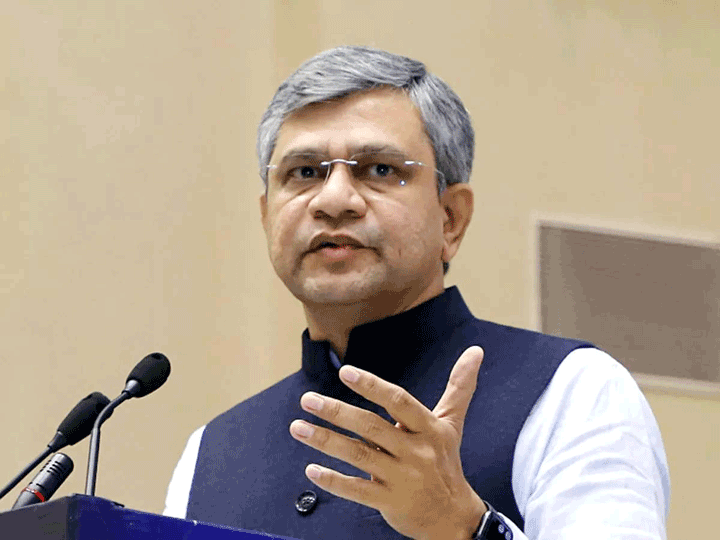How to draft an email in Google Docs
With Docs, you can create and edit emails using a template that easily converts to Gmail when you’re ready. That means you can draft responses, collaborate with others and even track changes — all in Docs — until you’re ready to send it from Gmail. Here’s how to get started:
1. On your computer, open the Docs home screen at docs.google.com. In the top left, under “Start a new document,” click Blank.
2. Click on the “Email draft” building block button, which you will see at the top of the blank Doc. You can also insert an email draft by typing “@email draft” and selecting the “Email draft” building block. Or, click on the “Insert” menu and select “Building blocks.” Then, select “Email draft.”